This article explains how to setup the GoCardless payment gateway with GetPaid.
Overview
GoCardless is a popular online payment solution, making it easy to collect Direct Debit payments on a recurring basis. It can be integrated with GetPaid with the help of our GoCardless Payment Gateway extension within minutes.
Settings Overview
- Activate – In order to use GoCardless as your payment gateway, you need to check this box to activate it.
- Checkout Title – The title of the checkout field.
- Checkout Description – This is where you can add a description for the checkout field.
- Priority – Specify the priority for this payment gateway.
- Enable Test Mode – If you wish to enable a test mode to verify that the payment gateway is working correctly, check this box.
- Test Access Token – Input your test access token.
- Live Access Token – Input your live access token.
- Webhook Secret – Input the GoCardless Webhook secret key.
- Webhook URL – This is the Webhook URL and should not be edited or modified.
Usage
In order to get started with GoCardless payment gateway, you first need to signup for an account with GoCardless.
- 1
- Once you have signed up for a GoCardless account, head to GetPaid > Settings > Payment Gateways > GoCardless.
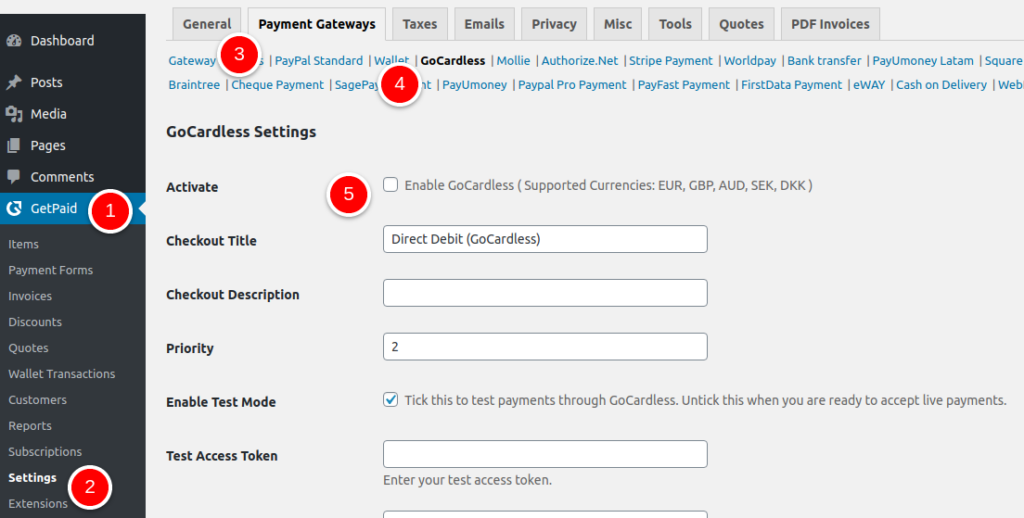
- 2
- Input your Access Tokens in the relevant fields, as well as the Webhook Secret. Be sure to check the box next to Activate.
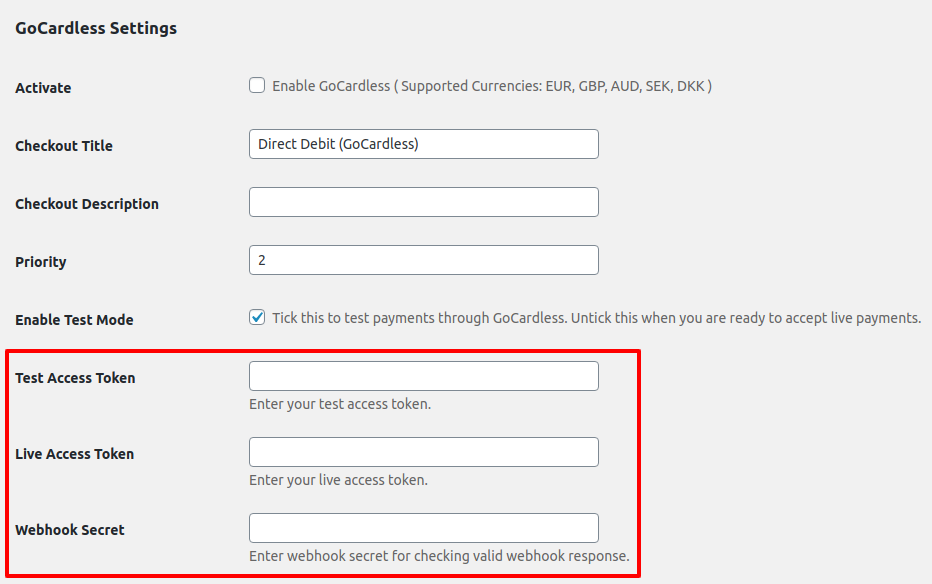 How to get the Access Token and WebHook Secret
How to get the Access Token and WebHook Secret
- 3
- Save your settings.
If you wish to test your GoCardless connection, you can tick the Enable Test Mode option. Note that you need to disable this option once you have tested everything — otherwise real-time payments will not work.